Background
It is now possible to configure a new (factory default) SRP540 or SRP520-U using an XML configuration stored on a USB memory card. It is intended that this will offer a "near" zero touch provisioning option for Service Providers and Partners alike.
Feature Details
This feature enables an SRP540 or SRP521-U to configure itself using an XML configuration file stored in the root directory of a USB memory card. The XML file may be defined generally for a given model (SRP541W-A-K9, SRP546W-E-K9 etc), or for a specific device identified by its MAC address.
In addition to taking a configuration from the USB device, the SRP540 will also search for a firmware image and digital certificate and install them if found.
Using the Feature
- Create your XML configuration template, making it general for all deployments of a specific model, or specific to a given MAC address.
- Name your XML file as follows and save it to the root directory of the USB memory card:
- Model specific using SKU: "SRP54xW-r-K9.cfg", where x is 1,6 or 7 and r is E or A, depending on your model. Check the bar code panel on the device packaging for your specific SKU.
- Device specific using serial number: "001234ABCDEF.cfg" - i.e. MAC address using capitals and no separators.
If you add more than one configuration file to your USB memory card, the SRP will first look for and use a MAC specific file. If this is not present for the device in question, it will look for the device SKU file and use this if it is found. Only the first matching file will be used. - If required, add the firmware release that you wish to use. Use the file naming format of the downloaded image, i.e. SRP_xxxx.bin. It is recommended that you only store the image you wish to use in the root directory of the USB memory card.
For example, your USB drive might look as follows:
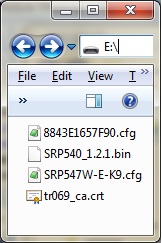
Note:
This feature will ONLY work when the SRP is in its factory default state. Once this process has been completed once, the USB storage device will be ignored on subsequent reboots. Log in as an administrator (admin) and use the Administration > Factory Defaults option to reset the device, if you need to run the process again.
Also note that if you have configured Service Provider default values in your configuration file, holding the reset button or asserting defaults from the user (cisco) login will not be sufficient to reinitialise this process and will only reset to the SP default configuration.