- Cisco Community
- Technology and Support
- Networking
- Networking Knowledge Base
- How To Import IP SLA Collectors Into IPM
- Subscribe to RSS Feed
- Mark as New
- Mark as Read
- Bookmark
- Subscribe
- Printer Friendly Page
- Report Inappropriate Content
- Subscribe to RSS Feed
- Mark as New
- Mark as Read
- Bookmark
- Subscribe
- Printer Friendly Page
- Report Inappropriate Content
04-23-2011 03:47 PM - edited 08-29-2017 09:24 AM
Introduction
Since Internetwork Performance Monitor (IPM) 4.0, it is possible to import existing IP SLA collectors from devices so that they can be managed in IPM. Once imported, collectors can be graphed and reports can be run against them. The collector import can only be done through the command line, though. There is no way to do this via the web interface.
This functionality is also available in CiscoWorks LAN Management Solution (LMS) 4.0. The instructions below apply to LMS 3.0, 3.1, 3.2, and 4.0. However, in LMS 4.0, the application name "IPM" is referred to as the "IPSLA Performance Management" function.
Importing Collectors
To import existing collectors into IPM, use the NMSROOT/bin/ipm importcollector command. Where NMSROOT is the path into which LMS was installed. By default, this is /opt/CSCOpx on Solaris and C:\PROGRA~1\CSCOpx on Windows. Besides the username and password options, the only other mandatory argument is the -source argument. This must point to a device that is managed in the Device Credential Repository (DCR). The device must be specified using its DCR Display Name. If the Display Name contains spaces, then enclose it in double quotes. For example:
# /opt/CSCOpx/bin/ipm importcollector -u admin -p admin -source 10.1.1.15
Importing collectors from device(s) may take some time.
Please wait ...........
<ipm> INFO -
----------------------------------------------------------------------
SUMMARY OF IMPORT COLLECTOR STATUS FROM DEVICE(s)
----------------------------------------------------------------------
Number of Collectors Imported : 2
Number of Collectors Not Imported : 0
Number of Collectors Filtered : 2
Number of adhoc devices added : 0
----------------------------------------------------------------------
<ipm> INFO - Done with the execution of the command.
SUMMARY
========
Successful: ipm importcollector: ImportCollector operation completed.
Please see ipmcli.log and ipmserver.log files for more details
The output above indicates that two existing collectors were imported from the device into IPM (Number of Collectors Imported). Two of the collectors on the device were not imported as they already existed in IPM (Number of Collectors Filtered).
In order to limit the import to only certain types of collectors, use the -oper argument. For example, if -oper UDPJitter is specified, then only UDP Jitter operations will be imported. See the full command usage below for a list of operation types.
Graphing the Collector Data
Once the collectors are managed by IPM, they can be graphed. In LMS 4.0, go to Monitor > Performance Settings > IPSLA > Collectors and in LMS 3.x go to IPM > Collector Management > Collectors, select the newly imported collector, and then click the Monitor button to display the collector's real-time graph.
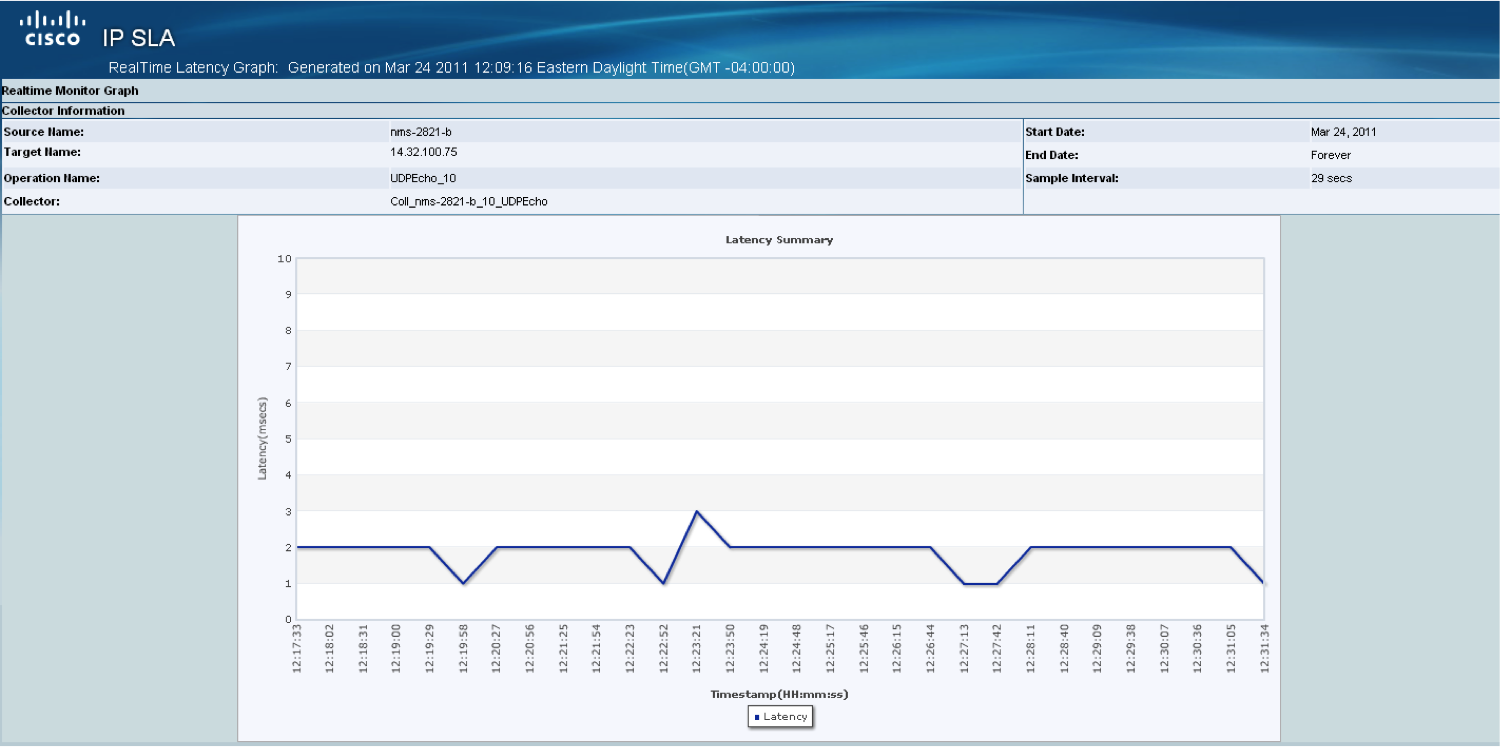
Reports can also be run on the collector once IPM has been able to collect enough data. This usually takes an hour.
Caveats
Be aware of the following caveats when using the ipm importcollector command.
- The importcollector command will import all collectors from the source device.
- Individual collector IDs cannot be imported.
- When imported, the collector targets will be shown by IP addresses only even if the targets are otherwise managed in the Device Credential Repository.
Command Usage
Full usage output for the importcollector command can be found below.
# /opt/CSCOpx/bin/ipm importcollector –help
importcollector : It imports the collectors whose details are present in the specified file or from the specified source
devices.
Usage : ipm importcollector -u userid -p password [-m email] {-file filename | -source (sourceDisplayNames|All)
[-oper OperationRttTypeName|All]} [-input argumentFile]
-u : specifies the CiscoWorks user name
-p : specifies the password for the CiscoWorks user name
-m : specifies an email address to send the results
-file : file containing the collector details which need to be imported
-source : specifies all,one or more source display name(s) as a comma-separated list.
-oper : specifies all,one or more operation name(s) of RTTType as a comma-separated list
Use following Operation Name for "-oper" option
Echo - To Import Echo Operations
PathEcho - To Import PathEcho Operations
UDPEcho - To Import UDPEcho Operations
TCPConnect - To Import TCPConnect Operations
UDPJitter - To Import UDPJitter Operations
DHCP - To Import DHCP Operations
FTP - To Import FTP Operations
VOIP - To Import GatekeeperRegistrationDelay and CallSetupPostDialDelay Operations
RTP - To Import RTP Operations
ICMPJitter - To Import ICMPJitter Operations
HTTP - To Import HTTP Operations
DNS - To Import DNS Operations
-input : text file containing arguments to the command
Copyright (C) 1998 - 2009 Cisco Systems, Inc. All rights reserved.
Find answers to your questions by entering keywords or phrases in the Search bar above. New here? Use these resources to familiarize yourself with the community: