- Cisco Community
- Technology and Support
- Wireless - Mobility
- Wireless - Mobility Knowledge Base
- IPv6 support on Cisco WLC (Wireless LAN Controller) - Configuring IPv6 Bridging
- Subscribe to RSS Feed
- Mark as New
- Mark as Read
- Bookmark
- Subscribe
- Printer Friendly Page
- Report Inappropriate Content
- Subscribe to RSS Feed
- Mark as New
- Mark as Read
- Bookmark
- Subscribe
- Printer Friendly Page
- Report Inappropriate Content
08-29-2011 08:17 AM - edited 11-18-2020 02:54 AM
- Introduction
- Follow these guidelines when using IPv6 bridging
- Network Diagram
- Some More Details
- Configuring a WLAN for IPv6 bridging using the controller GUI
- Using the CLI to Configure IPv6 Bridging
- Reference
Introduction
Internet Protocol version 6 (IPv6) is the next-generation network layer Internet protocol intended to replace version 4 (IPv4) in the TCP/IP suite of protocols. This new version increases Internet global address space to accommodate users and applications that require unique global IP addresses. IPv6 incorporates 128-bit source and destination addresses, providing significantly more addresses than the 32-bit IPv4 addresses. Follow the instructions in this section to configure a WLAN for IPv6 bridging using either the controller GUI or CLI.
Follow these guidelines when using IPv6 bridging
- To use IPv6 bridging, multicast must be enabled on the controller.
- Hybrid-REAP with central switching is supported for use with IPv6 bridging. Hybrid-REAP with local switching is not supported.
- Auto-anchor mobility is not supported for use with IPv6 bridging.
- If symmetric mobility tunneling is enabled, all IPv4 traffic is bidirectional tunneled to and from the client, but the IPv6 client traffic is bridged locally.
- Clients must support IPv6 with either static stateless auto configuration (such as Windows XP clients) or stateful DHCPv6 IP addressing (such as Windows Vista clients).
Note:-
Currently, DHCPv6 is supported for use only with Windows Vista clients. For these clients, you must manually renew the DHCPv6 IP address after the client changes VLANs.
Note:-
Dynamic VLAN function on IPV6 bridging environment is not supported on the Controller software release 6.0 and 7.0.
- For stateful DHCPv6 IP addressing to operate properly, you need a switch or router that supports the DHCP for IPv6 feature (such as the Catalyst 3750 switch) and is configured to act like a DHCPv6 server, or you need a dedicated server such as a Windows 2008 server with a built-in DHCPv6 server.
Note:-
To load the SDM IPv6 template in the Catalyst 3750 switch, enter the sdm prefer dual-ipv4-and-v6 default command and then reset the switch. For more information, see Catalyst 3750 Switch Configuration Guide for Cisco IOS Release 12.2(46)SE.
- In controller software release 4.2 or later releases, you can enable IPv6 bridging and IPv4 web authentication on the same WLAN, a combination that previously was not supported. The controller bridges IPv6 traffic from all clients on the WLAN while IPv4 traffic goes through the normal web authentication process. The controller begins bridging IPv6 as soon as the client associates and even before web authentication for IPv4 clients is complete. No other Layer 2 or Layer 3 security policy configuration is supported on the WLAN when both IPv6 bridging and web authentication are enabled. Figure 7-19 shows how IPv6 bridging and IPv4 web authentication can be used on the same WLAN.
- In controller software release 6.0 or later releases, all Layer 2 security policies are supported and can be configured when you enable IPv6 bridging on a WLAN.
Network Diagram

The Security Policy Completed text box in both the controller GUI and CLI shows "No for IPv4 (bridging allowed for IPv6)" until web
authentication is completed. You can view this text box from the Clients > Detail page on the GUI or from the show client detail CLI command.
Using the GUI to Configure IPv6 Bridging
Some More Details
Basically IPv6 Pass-through and IPv6 Bridging are the same, and are not two separate options, both basically refers on the capability
of passing IPv6 packets from one device to other, which is the only IPv6 option offered on Cisco Wireless LAN controllers
(that will support it) at the moment and that consist on configure Multicast enable on the controller, and then just enable IPv6 on
the WLAN configured on the controller.
Unfortunately the 2100 series controller will have some hardware limitations and will have some unsupported features compared to
another Cisco devices like the 4400 series controller for example, one of those unsupported features will be IPv6 pass through
(bridging) according to the official release notes from the following web link:-
Features Not Supported on 2100 Series Controllers
- IPv6 pass-through
Since it is unsupported because of hardware limitations on the device, there are no current plans or news at present about having
that specific feature IPv6 bridging to be supported on the 2100 series controllers. But there are other devices that currently offers
support for IPv6 bridging (pass-through) like the 4400 series wireless LAN controllers for example.
Configuring a WLAN for IPv6 bridging using the controller GUI
- Choose WLANs to open the WLANs page.
- Click the ID number of the desired WLAN to open the WLANs > Edit page.
- Choose the Advanced tab to open the WLANs > Edit (Advanced tab) page, see Figure.
WLANs > Edit (Advanced) Page
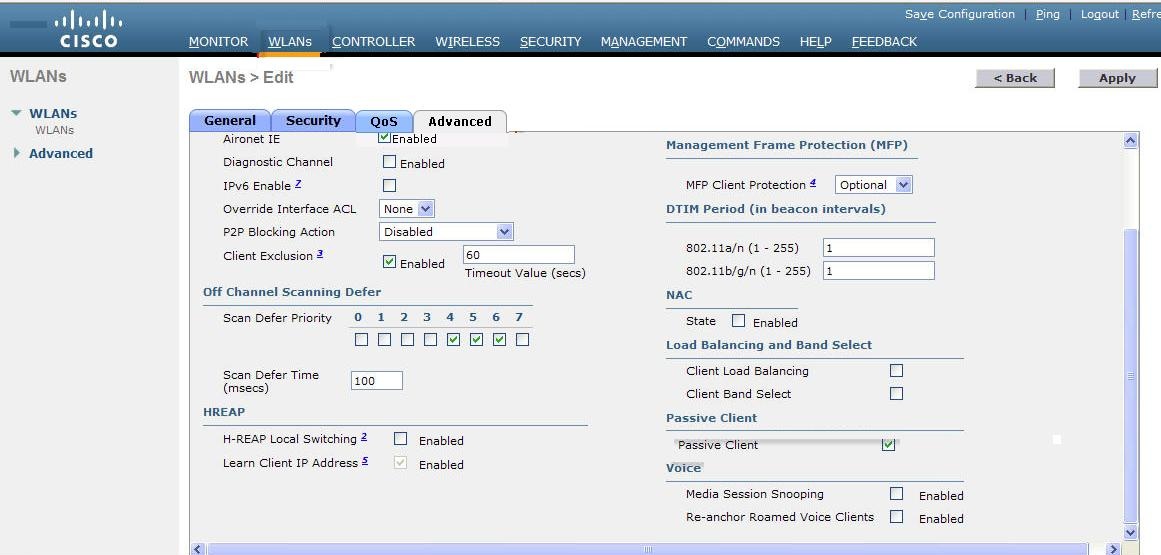
4. Select the IPv6 Enable check box if you want to enable clients that connect to this WLAN to accept IPv6 packets. Otherwise, leave
the check box unselected, which is the default value.
Note:-
If you disable (or uncheck) the IPv6 check box, IPv6 will only be allowed after authentication.
Note:-
Enabling IPv6 means that the controller can pass IPv6 traffic without client authentication.
5. Click Apply to commit your changes.
6. Click Save Configuration to save your changes.
Using the CLI to Configure IPv6 Bridging
Configure a WLAN for IPv6 bridging using the controller CLI by entering this command:
config wlan IPv6support {enable | disable} wlan_id
The default value is disabled.
Reference
Cisco Wireless LAN Controller Configuration Guide, Release 7.0.116.0
Release Notes for Cisco Wireless LAN Controllers and Lightweight Access Points for Release 7.0.98.0
| IPv6 support on Wireless Access Point (AP) and Wireless LAN Controller (WLC) |
Find answers to your questions by entering keywords or phrases in the Search bar above. New here? Use these resources to familiarize yourself with the community: