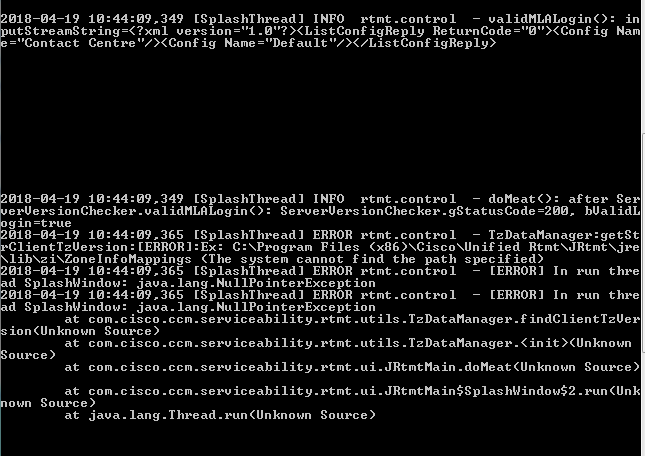- Cisco Community
- Technology and Support
- Collaboration
- Collaboration Knowledge Base
- How to configure the alerts and email notification in RTMT?
- Subscribe to RSS Feed
- Mark as New
- Mark as Read
- Bookmark
- Subscribe
- Printer Friendly Page
- Report Inappropriate Content
- Subscribe to RSS Feed
- Mark as New
- Mark as Read
- Bookmark
- Subscribe
- Printer Friendly Page
- Report Inappropriate Content
01-24-2014 04:42 AM - edited 03-12-2019 10:07 AM
Introduction
This document covers the procedure on how to configure the custom alerts and setup email notification in Real-Time Monitoring Tool (RTMT)
Configuration
Real-Time Monitoring Tool is the ability for the tool to send e-mails when an alert is triggered. In this example we will see how to set up a simple alert, which sends an e-mail when less than 5 MTP resources are available to the helpdesk recipients.
Perform the following procedure to configure e-mail information for alert notification. As a prerequisite for email alerts make sure you configure the email server.
Procedure
1. Log in RTMT Tool
2. Add the performance counter you want to create an alert in the monitoring page
Choose System > Performance > Open Performance
3. Add the Resource Available counter from Cisco MTP Device from the Tree
4. Specify an Instance/ Device to monitor - Double-click it to monitor the counter
5. Add the counter and then configure the alerts by right-clicking the counter and Selecting Set Alert/Properties
6. Alert Properties: General window will open
- Check the "Enable Alert" checkbox
- Specify, Severity : Warning
- Specify, Description for the alert as "Available MTP resources" and
- Specify, Recommended action
7. Click Next
8. Next comes the Threshold & Duration Window - Specify the threshold Value
- Specify Threshold: Trigger alert when following condition is met as : Under 5 (as per requirement)
- Specify, Value Calculated As : Absolute (as per requirement)
- Duration : Trigger alert only when value constantly below or over threshold for 60 seconds

9. Click Next
10. Frequency & Schedule window will appear
11. Select the Frequency and Schedule
- Frequency : Trigger alert on every poll
- Schedule : Trigger Alert everyday (Scheduled Monitoring between)
- Mention the Start Time and End Time
12. Click Next
13. Finally Email Notification window will appear

- Check "Enable email" checkbox
- Mention the "User-defined email text" to be mailed while triggering the alert
14. Select the "Trigger Alert Action" from the drop-down
-- This specify the list of users who shall receive an alert e-mail.
1. On "Alert Properties: Email Notification" Window
choose > Trigger Alert Action > Click Configure
2. "Alert Action" Window will open. Click > Add
3. "Action Configuration" window will open
- Specify a Name, Description of the action
- Add a recipient by Clicking Add
- When the new window appears, enter an email address in "Enter email/epage address field"

4. Click Ok
- Repeat this for adding each recipient
15. Click Save
Related Information
- Mark as Read
- Mark as New
- Bookmark
- Permalink
- Report Inappropriate Content
This is very helpful. Do you know of any articles or guidelines for best Practices of what to monitor? Their are so many possibilities that even navigating through the list is a little overwhelming.
Thanks
- Mark as Read
- Mark as New
- Bookmark
- Permalink
- Report Inappropriate Content
Hi I was recently having hard time to get RTMT to work. Here are some tips I figured out:
1) I was trying to install RTMT 11.5 which wouldn't install until I manually installed the latest java version (I had to use older versions as some clunky old applications only work on java6).
2) After successful installation, Everytime I try to run RTMT (even as Admin) nothing would happen. This was really frustrating as there was nothing in the error logs as well. I therefore started to look at the install log and realised RTMT installs its own jre which to my suspicion was not consistent with the version I manually installed. so I replaced the jre in "C:\Program Files (x86)\Cisco\Unified Rtmt\JRtmt" with the jre from actual java install dir "C:\Program Files (x86)\Java" (for CUCM11.5 this was 1.8).
After replacing the jre with the installed/system jre, the RTMT would fire up and authenticate but it'd fail with error "RTMT failed to initialize. Exiting".
3) I ran the bat file where RTMT is installed, this gave the indication where things were failing
"C:\Program Files (x86)\Cisco\Unified Rtmt\JRtmt\run.bat"
In my case, it was failing to find "ZI" folder in the newly replaced jre. It seems this folder has got something to do with timezones which RTMT is paranoid about.
After I copied the "ZI" folder and all its content from default RTMT installed jre, to the new lib folder under install directory("C:\Program Files (x86)\Cisco\Unified Rtmt\JRtmt\lib\"), everything started to work.
- Mark as Read
- Mark as New
- Bookmark
- Permalink
- Report Inappropriate Content
Hey,
I hope you can help me. How can i create email alert when the end users password is about to expire?
- Mark as Read
- Mark as New
- Bookmark
- Permalink
- Report Inappropriate Content
Quick Question, Under user defined email text, what variable can I add so that the Node ID appears in the beginning part of the body of the email?
Find answers to your questions by entering keywords or phrases in the Search bar above. New here? Use these resources to familiarize yourself with the community: