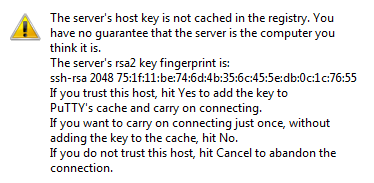- Cisco Community
- Technology and Support
- Security
- Network Security
- FMC Status: Backup complete, Copy failed
- Subscribe to RSS Feed
- Mark Topic as New
- Mark Topic as Read
- Float this Topic for Current User
- Bookmark
- Subscribe
- Mute
- Printer Friendly Page
FMC Status: Backup complete, Copy failed
- Mark as New
- Bookmark
- Subscribe
- Mute
- Subscribe to RSS Feed
- Permalink
- Report Inappropriate Content
03-21-2018 08:35 AM - edited 02-21-2020 07:32 AM
Hi everyone,
I can't get fpmc to copy to an sftp server. It's a well tested tftp server and it is currently being used for call manger backups and it has worked for years. All I get from FPMC is this:
Backup Name: test_fpmc_backup_20180321103002-2018-03-21T10-30-04
Status: Backup complete, Copy failed
The backup file can be located in the Backup/Restore section of the product.
I can test login to sftp using WinSCP and I can upload files just fine but for some reason FMC fails on the copy operation with no additional info as to what exactly is going on, is it authentication issue, permissions, what?
If you can share similar experience and remedies that would be appreciated very much!
Thanks
~B
- Labels:
-
NGFW Firewalls
- Mark as New
- Bookmark
- Subscribe
- Mute
- Subscribe to RSS Feed
- Permalink
- Report Inappropriate Content
03-21-2018 08:48 AM
Hi There,
Copy when complete uses SCP which is over port 22.
You can try to login to FMC CLI, elevate to root and then try to SSH to your SCP/SFTP server and see if that works.
If that doesn't work, you would get the error and based on that issue can be isolated further.
1 common issue I have seen is that if the SCP/SFTP server's DH key is less than 1024 bits, FMC cannot connect. Make sure the DH key is minimum of 1024 or above.
Hope that helps,
Yogesh
- Mark as New
- Bookmark
- Subscribe
- Mute
- Subscribe to RSS Feed
- Permalink
- Report Inappropriate Content
03-21-2018 08:55 AM
@yogdhanu Thanks for the reply - both of the things you mentioned have been tested; yes sftp just as scp runs on 22 and yes I can ssh to the sftp server, and yes the key is actually double the minimum suggested -- it is 2048
Any other feedback guys?
- Mark as New
- Bookmark
- Subscribe
- Mute
- Subscribe to RSS Feed
- Permalink
- Report Inappropriate Content
03-21-2018 09:02 AM
Hi
I hope you have also copied the SSH public key to authorized_keys in the sftp server.
If that's done, check the FMC logs from CLI to see whats going wrong when FMC tries to copy.
You can also open a TAC case.
Hope it helps,
Yogesh
- Mark as New
- Bookmark
- Subscribe
- Mute
- Subscribe to RSS Feed
- Permalink
- Report Inappropriate Content
08-09-2019 10:16 AM
copied the SSH public key to authorized_keys in the sftp server.
Where exactly does this go? I have seen that it should be in the user's ~ssh folder, but do you copy/paste that info into a file named authorized_keys, or is authorized_keys another folder under ~ssh? And if so, what is the file name to copy the info into?
Thanks for clarification!
- Mark as New
- Bookmark
- Subscribe
- Mute
- Subscribe to RSS Feed
- Permalink
- Report Inappropriate Content
08-10-2019 08:10 AM
@yogdhanu @psturm Hey guys I wanted to share that if a stock Ubuntu 16 is used, totally generic and totally out of the ISO with sshd added via apt-get (so it is totally generic install) the sftp copy works just fine without the need to do any kind of manual manipulation of keys, etc
So that throws me off, it means some sftp servers work just fine but others require some kind of manual intervention which I'm very unclear about.. any success on your end as far as the manual copying of keys?
- Mark as New
- Bookmark
- Subscribe
- Mute
- Subscribe to RSS Feed
- Permalink
- Report Inappropriate Content
06-11-2020 08:04 AM
I found that on my SFR, to make the backups work, I had to first SSH to the firepower module and perform a SCP transfer using sudo. Then it prompted me to save the key for the remote host. I transferred a small file just to get it going, like /etc/hosts. I used a command like this : sudo scp /etc/hosts root@x.x.x.x:/remotefolderforbackups
Once I had the key stored, I was able to setup the rest via the gui and setup my offbox backups in the scheduling section. Hope this helps.
Find answers to your questions by entering keywords or phrases in the Search bar above. New here? Use these resources to familiarize yourself with the community: