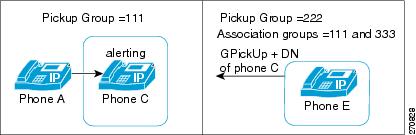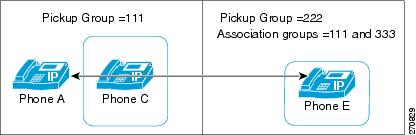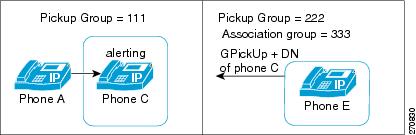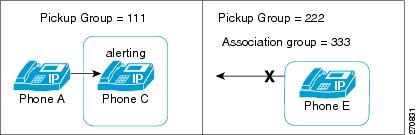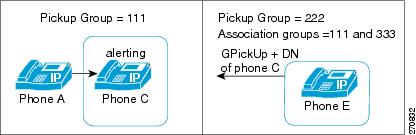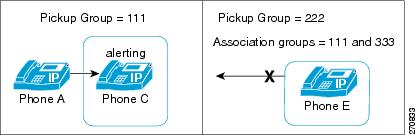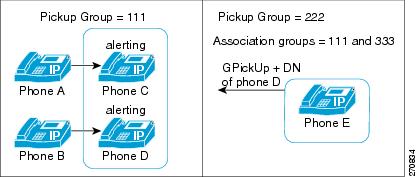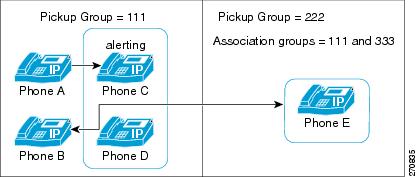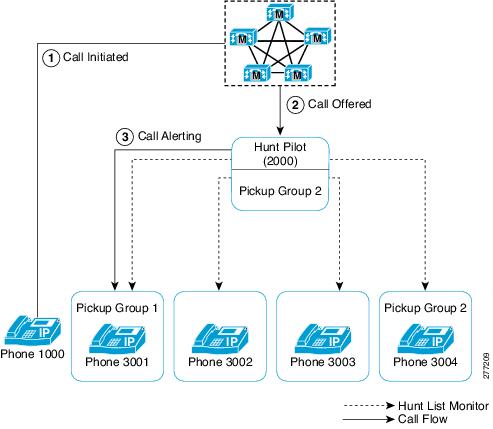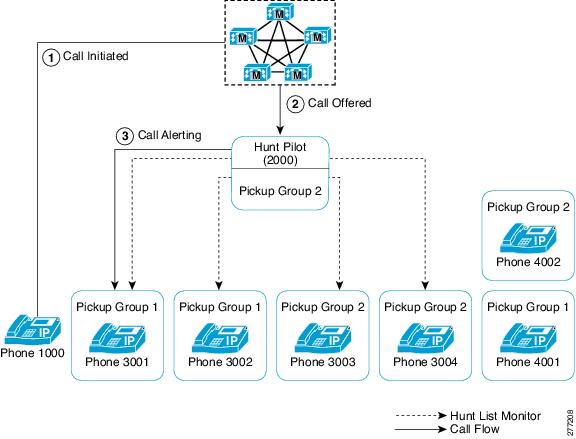Table Of Contents
Call Pickup
Configuration Checklist for Call Pickup and Group Call Pickup
Configuration Checklist for Other Group Pickup
Configuration Checklist for Directed Call Pickup
Configuration Checklist for BLF Call Pickup
Introducing Call Pickup
Call Pickup
Group Call Pickup
Other Group Pickup
Directed Call Pickup
Examples of Directed Call Pickup
Busy Lamp Field Call Pickup
BLF Call Pickup Example
Auto Call Pickup
Call Pickup No Answer
Call Pickup Busy
Call Pickup No Bandwidth
Using Call Pickup Features with Hunt Lists
Using Call Pickup Features with Partitions to Restrict Access
Call Pickup Notification
System Requirements for Call Pickup
Interactions and Restrictions
Interactions
Route Plan Report
Calling Search Space and Partitions
Time of Day
Call Accounting
Dependency Records
Restrictions
Installing and Activating Call Pickup
Configuring Call Pickup Features
Setting the Service Parameters for Call Pickup
Configuring Call Pickup Groups
Finding a Call Pickup Group
Configuring a Call Pickup Group
Call Pickup Group Configuration Settings
Deleting a Call Pickup Group
Defining a Pickup Group for Other Group Pickup
Assigning a Call Pickup Group to Directory Numbers
Assigning a Call Pickup Group to Hunt Pilots
Related Topics
Call Pickup
The Call Pickup features allow users to answer calls that come in on a directory number other than their own. The "Introducing Call Pickup" section describes these features.
This section covers the following topics:
• Configuration Checklist for Call Pickup and Group Call Pickup
Configuration Checklist for Call Pickup and Group Call Pickup
• Configuration Checklist for Other Group Pickup
Configuration Checklist for Other Group Pickup
• Configuration Checklist for Directed Call Pickup
Configuration Checklist for Directed Call Pickup
• Configuration Checklist for BLF Call Pickup
Configuration Checklist for BLF Call Pickup
• Introducing Call Pickup
Introducing Call Pickup
• System Requirements for Call Pickup
System Requirements for Call Pickup
• Interactions and Restrictions
Interactions and Restrictions
• Installing and Activating Call Pickup
Installing and Activating Call Pickup
• Configuring Call Pickup Features
Configuring Call Pickup Features
• Configuring Call Pickup Groups
Configuring Call Pickup Groups
• Related Topics
Related Topics
Configuration Checklist for Call Pickup and Group Call Pickup
The Call Pickup feature allows users to pick up incoming calls within their own group. Cisco Unified Communications Manager automatically dials the appropriate call pickup group number when the user activates this feature from a Cisco Unified IP Phone. Use the softkey, PickUp, for this type of call pickup.
Note  Cisco Unified IP Phone 6900 uses the Call Pickup programmable feature button or the Call Pickup softkey; Cisco Unified IP Phone 8900 and 9900 use only the Call Pickup programmable feature button.
Cisco Unified IP Phone 6900 uses the Call Pickup programmable feature button or the Call Pickup softkey; Cisco Unified IP Phone 8900 and 9900 use only the Call Pickup programmable feature button.
The Group Call Pickup feature allows users to pick up incoming calls in another group. Users must dial the appropriate call pickup group number when this feature is activated from a Cisco Unified IP Phone. Use the softkey, GPickUp, for this type of call pickup.
Note  Cisco Unified IP Phone 6900 uses the Group Pickup programmable feature button or the Group Pickup softkey; Cisco Unified IP Phone 8900 and 9900 use only the Group Pickup programmable feature button.
Cisco Unified IP Phone 6900 uses the Group Pickup programmable feature button or the Group Pickup softkey; Cisco Unified IP Phone 8900 and 9900 use only the Group Pickup programmable feature button.
When the user invokes the Group Call Pickup phone feature while multiple calls are incoming to a pickup group, the user gets connected to the incoming call that has been ringing the longest.
Note  The same procedures apply for configuring call pickup and group call pickup features. Group call pickup numbers apply to lines or directory numbers.
The same procedures apply for configuring call pickup and group call pickup features. Group call pickup numbers apply to lines or directory numbers.
Table 6-1 provides a checklist to configure Call Pickup and Group Call Pickup features. For more information on these features, see the "Introducing Call Pickup" section and the "Related Topics" section.
Table 6-1 Call Pickup and Group Call Pickup Configuration Checklist
Configuration Steps | Related Procedures and Topics |
Step 1 | Configure partitions if you will be using them with call pickup groups. | Partition Configuration Settings, Cisco Unified Communications Manager Administration Guide Using Call Pickup Features with Partitions to Restrict Access |
Step 2 | Configure a call pickup group. Make sure that the name and number are unique. | Configuring a Call Pickup Group |
Step 3 | Assign the call pickup group that you created in Step 2 to the directory numbers that are associated with phones on which you want to enable call pickup: • To use the Call Pickup feature, you must use only directory numbers that are assigned to a call pickup group. To use the Call Pickup feature, you must use only directory numbers that are assigned to a call pickup group. • If partitions are used with call pickup numbers, make sure that the directory numbers that are assigned to the call pickup group have a calling search space that includes the appropriate partitions. If partitions are used with call pickup numbers, make sure that the directory numbers that are assigned to the call pickup group have a calling search space that includes the appropriate partitions. | Assigning a Call Pickup Group to Directory Numbers |
Step 4 | Configure the audio or visual, or both, notification (optional). • Set the Call Pickup Group Audio Alert Setting service parameter. Set the Call Pickup Group Audio Alert Setting service parameter. • Configure the type of notification (audio, visual, both) in the Call Pickup Group Configuration window. Configure the type of notification (audio, visual, both) in the Call Pickup Group Configuration window. • Configure the notification timer in the Call Pickup Group Configuration window. Configure the notification timer in the Call Pickup Group Configuration window. • Configure the audio alert setting for each phone in the Directory Number Configuration window. Configure the audio alert setting for each phone in the Directory Number Configuration window. | Call Pickup Notification Call Pickup Group Configuration Settings Directory Number Configuration Settings, Cisco Unified Communications Manager Administration Guide |
Step 5 | Add a call pickup or group pickup button to the phone button templates, if needed. | Phone Button Template Configuration Settings, Cisco Unified Communications Manager Administration Guide |
Step 6 | Assign the Standard User or Standard Feature softkey template to the phone that will be using the Pickup (PickUp) and Group Call Pickup (GPickUp) softkeys. Note  To restrict calls to be picked up by a phone within only its own group, deny the Group Pick Up (GPickUp) or Other Pick Up (OPickUp) softkeys in the softkey template by moving them to the Unselected Softkeys box that is in the Softkey Template Configuration window. To restrict calls to be picked up by a phone within only its own group, deny the Group Pick Up (GPickUp) or Other Pick Up (OPickUp) softkeys in the softkey template by moving them to the Unselected Softkeys box that is in the Softkey Template Configuration window. | Assigning Softkey Templates to IP Phones, Cisco Unified Communications Manager Administration Guide |
Step 7 | If you want automatic call answering for call pickup groups, enable the Auto Call Pickup Enabled service parameter by choosing the value True. The default specifies False. | Auto Call Pickup. Service Parameter Configuration, Cisco Unified Communications Manager Administration Guide |
Step 8 | If the Auto Call Pickup Enabled service parameter is False, enter a value for the Call Pickup No Answer Timer service parameter. This parameter controls the time that a call takes to get restored if the call is picked up but not answered by using call pickup, group call pickup, or other group call pickup. | Service Parameter Configuration, Cisco Unified Communications Manager Administration Guide |
Step 9 | Enter a value for the Pickup Locating Timer service parameter. This parameter controls the time for call selection for call pickup, group call pickup, and other group call pickup. | Service Parameter Configuration, Cisco Unified Communications Manager Administration Guide |
Step 10 | Notify users that the Call Pickup and/or Group Call Pickup feature is available. | See the phone documentation for instructions on how users access the Call Pickup and Group Call Pickup features on their Cisco Unified IP Phone. |
Additional Information
See the "Related Topics" section.
Configuration Checklist for Other Group Pickup
The Other Group Pickup feature allows users to pick up incoming calls in a group that is associated with their own group. The Cisco Unified Communications Manager automatically searches for the incoming call in the associated groups to make the call connection when the user activates this feature from a Cisco Unified IP Phone. Use the softkey, OPickUp, for this type of call pickup.
Note  Cisco Unified IP Phone 6900 uses the Other Pickup programmable feature button or the Other Pickup softkey; Cisco Unified IP Phone 8900 and 9900 use only the Other Pickup programmable feature button.
Cisco Unified IP Phone 6900 uses the Other Pickup programmable feature button or the Other Pickup softkey; Cisco Unified IP Phone 8900 and 9900 use only the Other Pickup programmable feature button.
When more than one associated group exists, the priority of answering calls for the associated group goes from the first associated group to the last associated group. For example, groups A, B, and C associate with group X, and the priority of answering calls goes to group A, B, and then C. First, group X picks up incoming call in group A, though a call may have come in earlier in group C than the incoming call in group A.
Note  Usually, within the same group, the longest alerting call (longest ringing time) gets picked up first if multiple incoming calls occur in that group. For other group call pickup, priority takes precedence over the ringing time if multiple associated pickup groups are configured.
Usually, within the same group, the longest alerting call (longest ringing time) gets picked up first if multiple incoming calls occur in that group. For other group call pickup, priority takes precedence over the ringing time if multiple associated pickup groups are configured.
Table 6-2 provides a checklist to configure other group pickup. For more information on other group pickup, see the "Introducing Call Pickup" section and the "Related Topics" section.
Table 6-2 Other Group Pickup Configuration Checklist
Configuration Steps | Related Procedures and Topics |
Step 1 | Configure a list of associated groups that can be chosen from all pickup groups. The list can include up to 10 groups. | Defining a Pickup Group for Other Group Pickup |
Step 2 | Configure Calling Search Space and TOD parameters for members of the associated groups to your group. | Calling Search Space Configuration, Cisco Unified Communications Manager Administration Guide Time-of-Day Routing, Cisco Unified Communications Manager System Guide Time Schedule Configuration, Cisco Unified Communications Manager Administration Guide Time Period Configuration, Cisco Unified Communications Manager Administration Guide |
Step 3 | If you want automatic call answering for other group call pickup, enable the Auto Call Pickup Enabled service parameter by entering the value True. The default specifies False. | Auto Call Pickup. Service Parameter Configuration, Cisco Unified Communications Manager Administration Guide |
Step 4 | If the Auto Call Pickup Enabled service parameter is False, enter a value for the Call Pickup No Answer Timer service parameter. This parameter controls the time that a call takes to get restored if a call is picked up but not answered by other group call pickup. | Service Parameter Configuration, Cisco Unified Communications Manager Administration Guide |
Step 5 | Enter a value for the service parameter Pickup Locating Timer. This parameter controls the time for call selection for call pickup, group call pickup, and other group call pickup. | Service Parameter Configuration, Cisco Unified Communications Manager Administration Guide |
Step 6 | To configure the Other Pickup (OPickUp) softkey for the phone, modify and add the Standard User or Standard Feature softkey template to the phone. Modify the template to include the OPickUp softkey by using the following steps. • Choose Device > Device Settings > Softkey Template in Cisco Unified Communications Manager Administration. Choose Device > Device Settings > Softkey Template in Cisco Unified Communications Manager Administration. • Choose the desired softkey template. Choose the desired softkey template. • Choose the Softkey Layout Configuration link. Choose the Softkey Layout Configuration link. • Choose On Hook or Off Hook call states. Choose On Hook or Off Hook call states. • Choose Other Pickup (OPickUp) in the Unselected Softkeys box. Click the right arrow to move the Other Pickup (OPickup) softkey to the Selected Softkeys box. Choose Other Pickup (OPickUp) in the Unselected Softkeys box. Click the right arrow to move the Other Pickup (OPickup) softkey to the Selected Softkeys box. Note  To restrict calls to be picked up by a phone within only its own group, deny the OPickUp softkey in the softkey template. To restrict calls to be picked up by a phone within only its own group, deny the OPickUp softkey in the softkey template. | Assigning Softkey Templates to IP Phones, Cisco Unified Communications Manager Administration Guide |
Step 7 | Add the OPickup button to the phone button templates, if needed. | Phone Button Template Configuration Settings, Cisco Unified Communications Manager Administration Guide |
Step 8 | Notify users that the Other Group Pickup feature is available. | See the phone documentation for instructions on how users access the Other Group Pickup feature on their Cisco Unified IP Phone. |
Configuration Checklist for Directed Call Pickup
The Directed Call Pickup feature allows a user to pick up a ringing call on a DN directly by pressing the GPickUp or Group Pickup softkeys and entering the directory number of the device that is ringing. Cisco Unified Communications Manager uses the associated group mechanism to control the privilege of a user who wants to pick up an incoming call by using Directed Call Pickup. The associated group of a user specifies one or more call pickup groups that have been associated to the pickup group to which the user belongs.
If a user wants to pick up a ringing call from a DN directly, the associated groups of the user must contain the pickup group to which the DN belongs. If two users belong to two different call pickup groups and the associated groups of the users do not contain the call pickup group of the other user, the users cannot invoke Directed Call Pickup to pick up calls from each other.
When the user invokes the Directed Call Pickup feature and enters a DN from which to pick up an incoming call, the user connects to the call that is incoming to the specified phone whether or not the call is the longest ringing call in the call pickup group to which the DN belongs.
If multiple calls are ringing on a particular DN and the user invokes Directed Call Pickup to pick up a call from the DN, the user connects to the incoming call that has been ringing the specified DN the longest.
Table 6-3 provides a checklist to configure directed call pickup. For more information on directed call pickup, see the "Introducing Call Pickup" section and the "Related Topics" section.
Table 6-3 Directed Call Pickup Configuration Checklist
Configuration Steps | Related Procedures and Topics |
Step 1 | Configure a list of associated groups that can be chosen from all pickup groups. The list can include up to 10 groups. | Defining a Pickup Group for Other Group Pickup |
Step 2 | Configure Calling Search Space and TOD parameters for members of the associated groups to your group. | Calling Search Space Configuration, Cisco Unified Communications Manager Administration Guide Time-of-Day Routing, Cisco Unified Communications Manager System Guide Time Schedule Configuration, Cisco Unified Communications Manager Administration Guide Time Period Configuration, Cisco Unified Communications Manager Administration Guide |
Step 3 | If you want automatic call answering for directed call pickup, enable the Auto Call Pickup Enabled service parameter by entering the value True. The default specifies False. | Auto Call Pickup. Service Parameter Configuration, Cisco Unified Communications Manager Administration Guide |
Step 4 | If the Auto Call Pickup Enabled service parameter is False, enter a value for the Call Pickup No Answer Timer service parameter. This parameter controls the time that a call takes to get restored if a call is picked up but not answered by directed call pickup. | Service Parameter Configuration, Cisco Unified Communications Manager Administration Guide |
Step 5 | Enter a value for the service parameter Pickup Locating Timer. This parameter controls the time for call selection for call pickup, group call pickup, and other group call pickup. | Service Parameter Configuration, Cisco Unified Communications Manager Administration Guide |
Step 6 | To configure the Group Call Pickup (GPickUp) softkey for the phone, modify and add the Standard User or Standard Feature softkey template to the phone. Modify the template to include the GPickUp softkey with the following steps. • Choose Device > Device Settings > Softkey Template in Cisco Unified Communications Manager Administration. Choose Device > Device Settings > Softkey Template in Cisco Unified Communications Manager Administration. • Choose the desired softkey template. Choose the desired softkey template. • Choose the Softkey Layout Configuration link. Choose the Softkey Layout Configuration link. • Choose On Hook or Off Hook call states. Choose On Hook or Off Hook call states. • Choose Group Call Pickup(GPickUp) in the Unselected Softkeys box. Click the right arrow to move the Group Call Pickup (GPickUp) softkey to the Selected Softkeys box. Choose Group Call Pickup(GPickUp) in the Unselected Softkeys box. Click the right arrow to move the Group Call Pickup (GPickUp) softkey to the Selected Softkeys box. Note  To restrict calls to be picked up by phones only within its own group, deny the GPickUp softkey in the softkey template. To restrict calls to be picked up by phones only within its own group, deny the GPickUp softkey in the softkey template. | Assigning Softkey Templates to IP Phones, Cisco Unified Communications Manager Administration Guide |
Step 7 | Add the Group Pickup button to the phone button templates, if needed. | Phone Button Template Configuration Settings, Cisco Unified Communications Manager Administration Guide |
Step 8 | Notify users that the Directed Call Pickup feature is available. | See the phone documentation for instructions on how users access the Directed Call Pickup feature on their Cisco Unified IP Phone. |
Configuration Checklist for BLF Call Pickup
You can associate the busy lamp field (BLF) button on a Cisco Unified IP Phone to a DN. This allows Cisco Unified Communications Manager to notify a phone user when a call is waiting to be picked up from the DN. The DN represents the BLF DN, and the phone that picks up the call to the BLF DN represents the BLF call pickup initiator.
The following rules apply to the BLF DN and the BLF call pickup initiator:
• The BLF call pickup initiator gets selected as the next available line or as a specified line. To use a specified line, the line must remain off hook before the BLF SD button is pressed.
The BLF call pickup initiator gets selected as the next available line or as a specified line. To use a specified line, the line must remain off hook before the BLF SD button is pressed.
• You can configure a hunt list member DN as the BLF DN to allow an incoming call to a hunt list member to be picked up by the BLF call pickup initiator. The incoming call on the hunt list member can come from the hunt list or be a directed call. The behavior in each case depends on how call pickup is configured for the hunt list member DN, the BLF DN, and the hunt pilot number.
You can configure a hunt list member DN as the BLF DN to allow an incoming call to a hunt list member to be picked up by the BLF call pickup initiator. The incoming call on the hunt list member can come from the hunt list or be a directed call. The behavior in each case depends on how call pickup is configured for the hunt list member DN, the BLF DN, and the hunt pilot number.
• When a call pickup occurs with the service parameter Auto Call Pickup Enabled set to false, the phone must remain off hook or the user must press the answer key to pick up the call.
When a call pickup occurs with the service parameter Auto Call Pickup Enabled set to false, the phone must remain off hook or the user must press the answer key to pick up the call.
The BLF SD button on the phone can exist in any of the following states:
• Idle—Indicates that no call exists on the BLF DN.
Idle—Indicates that no call exists on the BLF DN.
• Busy—Indicates that at least one active call exists on the BLF DN, but no alerts exist.
Busy—Indicates that at least one active call exists on the BLF DN, but no alerts exist.
• Alert—Indicates by flashing that at least one incoming call exists on the BLF DN.
Alert—Indicates by flashing that at least one incoming call exists on the BLF DN.
Note  You can optionally configure an audible alert in addition to the visual alert.
You can optionally configure an audible alert in addition to the visual alert.
The following actions take place for an incoming call to the BLF DN:
1.  The BLF SD button flashes on the BLF call pickup initiator phone to indicate that an incoming call to the BLF DN exists.
The BLF SD button flashes on the BLF call pickup initiator phone to indicate that an incoming call to the BLF DN exists.
2.  If auto call pickup is configured, the user presses the BLF SD button on the call pickup initiator phone to pick up the incoming call. If auto call pickup is not configured, the phone must remain off hook, or the user must press the answer key to pick up the call.
If auto call pickup is configured, the user presses the BLF SD button on the call pickup initiator phone to pick up the incoming call. If auto call pickup is not configured, the phone must remain off hook, or the user must press the answer key to pick up the call.
Table 6-4 provides a checklist to configure BLF call pickup. For more information on BLF call pickup, see the "Introducing Call Pickup" section and the "Related Topics" section.
Table 6-4 BLF Call Pickup Configuration Checklist
Configuration Steps | Related procedures and topics |
Step 1 | Configure a call pickup group for the BLF DN. Make sure that the name and number are unique. | Configuring a Call Pickup Group |
Step 2 | Create another call pickup group and associate it to the call pickup group that was created in Step 1. You can associate a call pickup group to multiple BLF DN call pickup groups. • Only directory numbers that are assigned to a call pickup group can use the BLF Call Pickup feature. Only directory numbers that are assigned to a call pickup group can use the BLF Call Pickup feature. • If partitions are used with call pickup numbers, make sure that the directory numbers that are assigned to the call pickup group have a calling search space that includes the appropriate partitions. If partitions are used with call pickup numbers, make sure that the directory numbers that are assigned to the call pickup group have a calling search space that includes the appropriate partitions. Note  You do not always need to create another call pickup group. A pickup group can have itself as its association group. You do not always need to create another call pickup group. A pickup group can have itself as its association group. | Configuring a Call Pickup Group |
Step 3 | Create a customized phone button template that contains the Speed Dial BLF button and associate that phone button template with the phone devices that will be used to pick up calls from the BLF DN. The phone that picks up calls from the BLF DN represents the call pickup initiator. | Phone Button Template Configuration Settings, Cisco Unified Communications Manager Administration Guide Cisco Unified IP Phone Configuration, Cisco Unified Communications Manager Administration Guide |
Step 4 | Configure the BLF SD number on the phone that you created for the BLF call pickup initiator. To do this, click the Add a new BLF SD link in the Phone Configuration window. The Busy Lamp Field Speeddial Configuration window displays. Select a directory number as the BLF DN to be monitored by the BLF SD button. Use the Call Pickup check box to enable the pickup feature that is associated with the BLF SD button. Note  If the check box is checked, you can use the BLF SD button for BLF call pickup and BLF speed dial. If the check box is not checked, you can use the BLF SD button only for BLF speed dial. If the check box is checked, you can use the BLF SD button for BLF call pickup and BLF speed dial. If the check box is not checked, you can use the BLF SD button only for BLF speed dial. | Cisco Unified IP Phone Configuration, Cisco Unified Communications Manager Administration Guide |
Step 5 | In the Directory Number Configuration window, add the DN that is used as the BLF call pickup initiator to the call pickup group that was created in Step 2. Note  The pickup group for the BLF DN should belong to the association groups for the initiator. The pickup group created in Step 2 must include the pickup group created in Step 1 in its set of association groups. The pickup group for the BLF DN should belong to the association groups for the initiator. The pickup group created in Step 2 must include the pickup group created in Step 1 in its set of association groups. | Directory Number Configuration Settings, Cisco Unified Communications Manager Administration Guide |
Step 6 | In the Directory Number Configuration window, add the BLF DN to the call pickup group that was created in Step 1. | Directory Number Configuration Settings, Cisco Unified Communications Manager Administration Guide |
Step 7 | (Optional) In the Service Parameter Configuration window, enable the following Cisco CallManager service parameters to activate BLF call pickup audio alerting for the cluster: • BLF Pickup Audio Alert Setting of Idle Station BLF Pickup Audio Alert Setting of Idle Station • BLF Pickup Audio Alert Setting of Busy Station BLF Pickup Audio Alert Setting of Busy Station | Service Parameter Configuration, Cisco Unified Communications Manager Administration Guide |
Step 8 | (Optional) To enable the BLF call pickup initiator to connect to a caller by pressing the BLF-SD, set the Cisco CallManager service parameter Auto Call Pickup Enabled to true. If you set this service parameter to false, the call pickup initiator must press the BLF-SD button as well as go offhook or press the answer button to answer the call. | Service Parameter Configuration, Cisco Unified Communications Manager Administration Guide |
Step 9 | (Optional) In the Phone Configuration window, enable the following fields to activate BLF call pickup audio alerting for the BLF call pickup initiator: • BLF Audible Alert Setting (Phone Idle) BLF Audible Alert Setting (Phone Idle) • BLF Audible Alert Setting (Phone Busy) BLF Audible Alert Setting (Phone Busy) | Cisco Unified IP Phone Configuration, Cisco Unified Communications Manager Administration Guide |
Step 10 | (Optional) In the Enterprise Parameters Configuration window, use the enterprise parameter Cisco Support Use 1 to allow/disallow a hunt pilot number to be added into a call pickup group. Enter CSCsb42763 in the field to allow a hunt pilot number to be added into a call pickup group; otherwise, a hunt pilot number cannot get added into a call pickup group. | Enterprise Parameter Configuration, Cisco Unified Communications Manager Administration Guide |
Step 11 | Notify users that the Call Pickup feature is available. | See the phone documentation for instructions on how users access the Call Pickup feature on their Cisco Unified IP Phone. |
Introducing Call Pickup
Cisco Unified IP Phones support the following types of call pickup: call pickup, group call pickup, other group pickup, directed call pickup, BLF call pickup, and auto call pickup.
The following information applies to all of the call pickup types:
• Both idle and offhook call states make the three softkeys, PickUp, GPickUp, and OPickUp, available. The administrator must modify the standard softkey template to include these softkeys for the users to invoke the Call Pickup features. See the "Configuration Checklist for Call Pickup and Group Call Pickup" section, the "Configuration Checklist for Other Group Pickup" section, and the "Configuration Checklist for Directed Call Pickup" section.
Both idle and offhook call states make the three softkeys, PickUp, GPickUp, and OPickUp, available. The administrator must modify the standard softkey template to include these softkeys for the users to invoke the Call Pickup features. See the "Configuration Checklist for Call Pickup and Group Call Pickup" section, the "Configuration Checklist for Other Group Pickup" section, and the "Configuration Checklist for Directed Call Pickup" section.
• If a user invokes call pickup to pick up a call from a phone that has no incoming calls, the user receives a "No Call(s) for Pickup" message. If a user invokes call pickup to pick up a ringing call from a DN for which the user is not configured to pick up calls, the user receives reorder tone.
If a user invokes call pickup to pick up a call from a phone that has no incoming calls, the user receives a "No Call(s) for Pickup" message. If a user invokes call pickup to pick up a ringing call from a DN for which the user is not configured to pick up calls, the user receives reorder tone.
• Call Pickup operates with a consult transfer call. The following scenario provides an example. User A calls user C, and user C answers. User C presses the Transfer key and dials phone D. User E hears phone D ring and uses call pickup to pick up the call that is ringing on phone D. After user C presses the Transfer key again, user A and user E connect. Call Pickup also functions if user C presses Transfer before either phone D picks up the call or user E invokes Call Pickup.
Call Pickup operates with a consult transfer call. The following scenario provides an example. User A calls user C, and user C answers. User C presses the Transfer key and dials phone D. User E hears phone D ring and uses call pickup to pick up the call that is ringing on phone D. After user C presses the Transfer key again, user A and user E connect. Call Pickup also functions if user C presses Transfer before either phone D picks up the call or user E invokes Call Pickup.
• The Call Pickup feature operates with ad hoc conference calls. The following scenario provides an example. User A calls user C, and user C answers. User C presses the Conf key and makes a consultation call to phone D. User E hears phone D ring and uses call pickup to pick up the call that is ringing on phone D. User C then presses the Conf key again, and user A, user C, and user E connect to an ad hoc conference. Call pickup also functions if user C presses the Conf key a second time before user E picks up the call that is ringing on phone D.
The Call Pickup feature operates with ad hoc conference calls. The following scenario provides an example. User A calls user C, and user C answers. User C presses the Conf key and makes a consultation call to phone D. User E hears phone D ring and uses call pickup to pick up the call that is ringing on phone D. User C then presses the Conf key again, and user A, user C, and user E connect to an ad hoc conference. Call pickup also functions if user C presses the Conf key a second time before user E picks up the call that is ringing on phone D.
• If user E successfully invokes call pickup to pick up a call from user A that is ringing on DN C while the Auto Call Pickup Enabled service parameter is set to False, but user E then does not pick up the call before the time that is specified in the Call Pickup No Answer Timer expires, the original call from user A gets restored and continues to ring at DN C.
If user E successfully invokes call pickup to pick up a call from user A that is ringing on DN C while the Auto Call Pickup Enabled service parameter is set to False, but user E then does not pick up the call before the time that is specified in the Call Pickup No Answer Timer expires, the original call from user A gets restored and continues to ring at DN C.
• A user can only invoke Call Pickup if the user has a line free to pick up the call. If the user lines are busy with held calls, the user receives a "No Line Available for Pickup" message on the display and the original call continues to ring at the called number.
A user can only invoke Call Pickup if the user has a line free to pick up the call. If the user lines are busy with held calls, the user receives a "No Line Available for Pickup" message on the display and the original call continues to ring at the called number.
For details about each of the types of call pickup, see the following topics:
• Call Pickup
Call Pickup
• Group Call Pickup
Group Call Pickup
• Other Group Pickup
Other Group Pickup
• Directed Call Pickup
Directed Call Pickup
• Busy Lamp Field Call Pickup
Busy Lamp Field Call Pickup
• Auto Call Pickup
Auto Call Pickup
Additional Information
See the "Related Topics" section.
Call Pickup
The Call Pickup feature allows users to pick up incoming calls within their own group. Cisco Unified Communications Manager automatically dials the appropriate call pickup group number when the user activates this feature from a Cisco Unified IP Phone. Use the softkey or feature button, PickUp, for this type of call pickup.
The Call Pickup feature functions whether auto call pickup is enabled or not. See the "Auto Call Pickup" section for details.
Additional Information
See the "Related Topics" section.
Group Call Pickup
The Group Call Pickup feature allows users to pick up incoming calls in another group. User must dial the appropriate call pickup group number when this feature is activated from a Cisco Unified IP Phone. Use the softkey, GPickUp, or the feature button, Group Pickup, for this type of call pickup.
When the user invokes the Group Call Pickup phone feature while multiple calls are incoming to a pickup group, the user gets connected to the incoming call that has been ringing the longest.
Note  The same procedures apply for configuring call pickup and group call pickup features. Group call pickup numbers apply to lines or directory numbers.
The same procedures apply for configuring call pickup and group call pickup features. Group call pickup numbers apply to lines or directory numbers.
The Group Call Pickup feature functions whether auto call pickup is enabled or not. See the "Auto Call Pickup" section for details.
Additional Information
See the "Related Topics" section.
Other Group Pickup
The Other Group Pickup feature allows users to pick up incoming calls in a group that is associated with their own group. The Cisco Unified Communications Manager automatically searches for the incoming call in the associated groups to make the call connection when the user activates this feature from a Cisco Unified IP Phone. Use the softkey or feature button, OPickUp, for this type of call pickup.
When more than one associated group exists, the priority of answering calls for the associated group goes from the first associated group to the last associated group. For example, groups A, B, and C associate with group X, and the priority of answering calls goes to group A, B, and then C. First, group X picks up incoming call in group A, though a call may have come in earlier in group C than the incoming call in group A.
Note  Usually, within the same group, the longest alerting call (longest ringing time) gets picked up first if multiple incoming calls occur in that group. For other group call pickup, priority takes precedence over the ringing time if multiple associated pickup groups are configured.
Usually, within the same group, the longest alerting call (longest ringing time) gets picked up first if multiple incoming calls occur in that group. For other group call pickup, priority takes precedence over the ringing time if multiple associated pickup groups are configured.
The Other Group Pickup feature functions whether auto call pickup is enabled or not. See the "Auto Call Pickup" section for details.
Additional Information
See the "Related Topics" section.
Directed Call Pickup
The Directed Call Pickup feature allows a user to pick up a ringing call on a DN directly by pressing the GPickUp softkey or Group Pickup feature button and entering the directory number of the device that is ringing. Cisco Unified Communications Manager uses the associated group mechanism to control the privilege of a user who wants to pick up an incoming call by using Directed Call Pickup. The associated group of a user specifies one or more call pickup groups that have been associated to the pickup group to which the user belongs.
If a user wants to pick up a ringing call from a DN directly, the associated groups of the user must contain the pickup group to which the DN belongs. If two users belong to two different call pickup groups and the associated groups of the users do not contain the call pickup group of the other user, the users cannot invoke Directed Call Pickup to pick up calls from each other.
When the user invokes the Directed Call Pickup feature and enters a DN from which to pick up an incoming call, the user connects to the call that is incoming to the specified phone whether or not the call is the longest ringing call in the call pickup group to which the DN belongs.
If multiple calls are ringing on a particular DN and the user invokes Directed Call Pickup to pick up a call from the DN, the user connects to the incoming call that has been ringing the specified DN the longest.
The Directed Call Pickup feature functions whether auto call pickup is enabled or not. See the "Auto Call Pickup" section for details.
Additional Information
See the "Related Topics" section.
Examples of Directed Call Pickup
The following examples illustrate various Directed Call Pickup scenarios.
Basic Directed Call Pickup
This scenario illustrates Directed Call Pickup. The following setup takes place, as shown in Figure 6-1:
1.  Three pickup groups that are created comprise group numbers 111, 222, and 333.
Three pickup groups that are created comprise group numbers 111, 222, and 333.
2.  Pickup group 222 includes association groups such that its Other Pickup Groups specify 111 and 333.
Pickup group 222 includes association groups such that its Other Pickup Groups specify 111 and 333.
3.  DN of phone C specifies 1000 in pickup group 111.
DN of phone C specifies 1000 in pickup group 111.
4.  DN of phone E specifies 2000 in pickup group 222.
DN of phone E specifies 2000 in pickup group 222.
Figure 6-1 Basic Directed Call Pickup Setup
5.  User A calls phone C, and phone C begins to ring.
User A calls phone C, and phone C begins to ring.
6.  User E presses the GPickUp softkey and enters DN of phone C, which is 1000.
User E presses the GPickUp softkey and enters DN of phone C, which is 1000.
7.  Phone A and phone E connect, and phone C stops ringing.
Phone A and phone E connect, and phone C stops ringing.
Figure 6-2 shows the connection state between phone A and phone E after Directed Call Pickup completes.
Figure 6-2 Basic Directed Call Pickup Completes
Directed Call Pickup Control Mechanism—Reject Example 1
This scenario illustrates the control mechanism that causes rejection of a Directed Call Pickup attempt. The following setup takes place, as shown in Figure 6-3:
1.  Three pickup groups that are created comprise group numbers 111, 222, and 333.
Three pickup groups that are created comprise group numbers 111, 222, and 333.
2.  Pickup group 222 includes association group 333.
Pickup group 222 includes association group 333.
3.  DN of phone C specifies 1000 in pickup group 111.
DN of phone C specifies 1000 in pickup group 111.
4.  DN of phone E specifies 2000 in pickup group 222.
DN of phone E specifies 2000 in pickup group 222.
Figure 6-3 Directed Call Pickup Setup 1 That Leads to Rejection
5.  User A calls phone C, and phone C begins to ring.
User A calls phone C, and phone C begins to ring.
6.  User E presses the GPickUp softkey and enters DN of phone C, which is 1000.
User E presses the GPickUp softkey and enters DN of phone C, which is 1000.
7.  The Directed Call Pickup attempt for phone E gets rejected because the pickup group of phone E, 222, does not have group 111 in its association list.
The Directed Call Pickup attempt for phone E gets rejected because the pickup group of phone E, 222, does not have group 111 in its association list.
Figure 6-4 shows the connection state between phone A and phone E after Directed Call Pickup fails.
Figure 6-4 Directed Call Pickup Gets Rejected, Example 1
Directed Call Pickup Control Mechanism—Reject Example 2
This scenario illustrates the control mechanism that causes rejection of a Directed Call Pickup attempt. The following setup takes place, as shown in Figure 6-5:
1.  Three pickup groups that are created comprise group numbers 111, 222, and 333.
Three pickup groups that are created comprise group numbers 111, 222, and 333.
2.  Pickup group 222 includes association groups 111 and 333.
Pickup group 222 includes association groups 111 and 333.
3.  DN of phone C specifies PT_C/1000 in pickup group 111, and PT_C specifies the partition of phone C.
DN of phone C specifies PT_C/1000 in pickup group 111, and PT_C specifies the partition of phone C.
4.  DN of phone E specifies PT_E/2000 in pickup group 222, PT_E specifies the partition of phone E, and the Calling Search Space (CSS) of phone E specifies PT_E.
DN of phone E specifies PT_E/2000 in pickup group 222, PT_E specifies the partition of phone E, and the Calling Search Space (CSS) of phone E specifies PT_E.
Figure 6-5 Directed Call Pickup Setup 2 That Leads to Rejection
5.  User A calls phone C, and phone C begins to ring.
User A calls phone C, and phone C begins to ring.
6.  User E presses the GPickUp softkey and enters DN of phone C, which is 1000.
User E presses the GPickUp softkey and enters DN of phone C, which is 1000.
7.  The Directed Call Pickup attempt for phone E gets rejected because the CSS of phone E does not contain the partition of phone C.
The Directed Call Pickup attempt for phone E gets rejected because the CSS of phone E does not contain the partition of phone C.
Figure 6-6 shows the connected state between phone A and phone E after Directed Call Pickup fails.
Figure 6-6 Directed Call Pickup Gets Rejected, Example 2
Directed Call Pickup Control Mechanism—Multiple Calls
This scenario illustrates Directed Call Pickup when multiple calls are available for pickup. The following setup takes place, as shown in Figure 6-7:
1.  Three pickup groups that are created comprise group numbers 111, 222, and 333.
Three pickup groups that are created comprise group numbers 111, 222, and 333.
2.  Pickup group 222 includes association groups 111 and 333.
Pickup group 222 includes association groups 111 and 333.
3.  DN of phone C specifies 1000, DN of phone D specifies 3000, and both phones reside in pickup group 111.
DN of phone C specifies 1000, DN of phone D specifies 3000, and both phones reside in pickup group 111.
4.  DN of phone E specifies 2000 in pickup group 222.
DN of phone E specifies 2000 in pickup group 222.
Figure 6-7 Directed Call Pickup Setup With Multiple Calls
5.  User A calls phone C, and user B calls phone D. Phone C and phone D begin to ring.
User A calls phone C, and user B calls phone D. Phone C and phone D begin to ring.
6.  User E presses the GPickUp softkey and enters DN of phone D, which is 3000.
User E presses the GPickUp softkey and enters DN of phone D, which is 3000.
7.  Phone B and phone E connect, and phone D stops ringing.
Phone B and phone E connect, and phone D stops ringing.
Figure 6-8 shows the connection state between phone B and phone E after Directed Call Pickup completes.
Figure 6-8 Directed Call Pickup With Multiple Calls Completes
Busy Lamp Field Call Pickup
You can associate the busy lamp field (BLF) button on a Cisco Unified IP Phone to a DN. This allows Cisco Unified Communications Manager to notify a phone user when a call is waiting to be picked up from the DN. The DN represents the BLF DN, and the phone that picks up the call to the BLF DN represents the BLF call pickup initiator.
The following rules apply to the BLF DN and the BLF call pickup initiator:
• The BLF call pickup initiator gets selected as the next available line or as a specified line. To use a specified line, the line must remain off hook before the BLF SD button is pressed.
The BLF call pickup initiator gets selected as the next available line or as a specified line. To use a specified line, the line must remain off hook before the BLF SD button is pressed.
• You can configure a hunt list member DN as the BLF DN to allow an incoming call to a hunt list member to be picked up by the BLF call pickup initiator. The incoming call on the hunt list member can come from the hunt list or be a directed call. The behavior in each case depends on how call pickup is configured for the hunt list member DN, the BLF DN, and the hunt pilot number.
You can configure a hunt list member DN as the BLF DN to allow an incoming call to a hunt list member to be picked up by the BLF call pickup initiator. The incoming call on the hunt list member can come from the hunt list or be a directed call. The behavior in each case depends on how call pickup is configured for the hunt list member DN, the BLF DN, and the hunt pilot number.
• When a call pickup occurs with the service parameter Auto Call Pickup Enabled set to false, the phone must remain off hook or the user must press the answer key to pick up the call.
When a call pickup occurs with the service parameter Auto Call Pickup Enabled set to false, the phone must remain off hook or the user must press the answer key to pick up the call.
The BLF SD button on the phone can exist in any of the following states:
• Idle—Indicates that no call exists on the BLF DN.
Idle—Indicates that no call exists on the BLF DN.
• Busy—Indicates that at least one active call exists on the BLF DN, but no alerts exist.
Busy—Indicates that at least one active call exists on the BLF DN, but no alerts exist.
• Alert—Indicates by flashing that at least one incoming call exists on the BLF DN.
Alert—Indicates by flashing that at least one incoming call exists on the BLF DN.
Note  You can optionally configure an audible alert in addition to the visual alert.
You can optionally configure an audible alert in addition to the visual alert.
The following actions take place for an incoming call to the BLF DN:
1.  The BLF SD button flashes on the BLF call pickup initiator phone to indicate that an incoming call to the BLF DN exists.
The BLF SD button flashes on the BLF call pickup initiator phone to indicate that an incoming call to the BLF DN exists.
2.  If auto call pickup is configured, the user presses the BLF SD button on the call pickup initiator phone to pick up the incoming call. If auto call pickup is not configured, the phone must remain off hook, or the user must press the answer key to pick up the call.
If auto call pickup is configured, the user presses the BLF SD button on the call pickup initiator phone to pick up the incoming call. If auto call pickup is not configured, the phone must remain off hook, or the user must press the answer key to pick up the call.
BLF Call Pickup Example
This scenario illustrates BLF call pickup. The following elements are configured:
• Group 111 represents a call pickup group that includes the BLF DN (phone B), an outside phone (phone A), and other phones.
Group 111 represents a call pickup group that includes the BLF DN (phone B), an outside phone (phone A), and other phones.
• Group 222 represents a call pickup group that is associated to Group 111. Group 222 includes phone C.
Group 222 represents a call pickup group that is associated to Group 111. Group 222 includes phone C.
• Phone A represents an outside phone.
Phone A represents an outside phone.
• Phone B represents the BLF DN phone in Group 111.
Phone B represents the BLF DN phone in Group 111.
• Phone C represents a user phone in Group 222 that has the BLF SD button configured to monitor the phone B BLF DN and has call pickup enabled. It represents the BLF call pickup initiator phone.
Phone C represents a user phone in Group 222 that has the BLF SD button configured to monitor the phone B BLF DN and has call pickup enabled. It represents the BLF call pickup initiator phone.
When a call from phone A comes in to phone B, the BLF SD button on phone C lights. The user at phone c presses the button and connects to the phone A caller.
If a hunt list pilot number is configured as part of Group 111, a call from phone A to the hunt group causes the BLF SD button on phone c to light, and the user at phone C can press the button to connect to the caller at phone A.
Additional Information
See the "Related Topics" section.
Auto Call Pickup
You can automate call pickup, group pickup, other group pickup, directed call pickup, and BLF call pickup by enabling the Auto Call Pickup Enabled service parameter.
When this parameter is enabled, Cisco Unified Communications Manager automatically connects users to the incoming call in their own pickup group, in another pickup group, or a pickup group that is associated with their own group after users press the appropriate softkey on the phone. This action requires only one keystroke.
Auto call pickup connects the user to an incoming call in the group of the user. When the user presses the PickUp softkey on the phone, Cisco Unified Communications Manager locates the incoming call in the group and completes the call connection. If automation is not enabled, the user must press the softkeys, PickUp and Answer, to make the call connection.
Auto group call pickup connects the user to an incoming call in another pickup group. The user presses the GPickUp softkey on the phone, then dials the group number of another pickup group. Upon receiving the pickup group number, Cisco Unified Communications Manager completes the call connection. If auto group call pickup is not enabled, the user must press the GPickUp softkey, dial the group number of another pickup group, and answer the call to make the connection.
Auto other group pickup connects the user to an incoming call in a group that is associated with the group of the user. The user presses the OPickUp softkey on the phone. Cisco Unified Communications Manager automatically searches for the incoming call in the associated groups in the sequence that the administrator enters in the Call Pickup Group Configuration window and completes the call connection after the call is found. If automation is not enabled, the user must press the softkeys, OPickUp and Answer, to make the call connection.
Auto directed call pickup connects the user to an incoming call in a group that is associated with the group of the user. The user presses the GPickUp softkey on the phone, then dials the DN of the ringing phone. Upon receiving the DN, Cisco Unified Communications Manager completes the call connection. If auto directed call pickup is not enabled, the user must press the GPickUp softkey, dial the DN of the ringing phone, and answer the call that will now ring on the user phone to make the connection.
Note  CTI applications support monitoring the party whose call is picked up. CTI applications do not support monitoring the pickup requester or the destination of the call that is picked up. Hence, Cisco Unified Communications Manager Assistant does not support auto call pickup (one-touch call pickup).
CTI applications support monitoring the party whose call is picked up. CTI applications do not support monitoring the pickup requester or the destination of the call that is picked up. Hence, Cisco Unified Communications Manager Assistant does not support auto call pickup (one-touch call pickup).
Note  Auto call pickup interacts with Cisco Unified Mobility features on a limited basis. See "Auto Call Pickup" in the Cisco Unified Communications Manager Features and Services Guide for details.
Auto call pickup interacts with Cisco Unified Mobility features on a limited basis. See "Auto Call Pickup" in the Cisco Unified Communications Manager Features and Services Guide for details.
Call Pickup No Answer
When a call pickup occurs with the service parameter Auto Call Pickup Enabled set to false, the call forward that is configured on the phone gets ignored when one of the pickup softkeys is pressed. If the call pickup requestor does not answer the call, the original call gets restored after the pickup no answer timer expires.
Call Pickup Busy
When a call pickup occurs with the service parameter Auto Call Pickup Enabled set to false, the original call gets restored while the call pickup requestor phone is busy.
Call Pickup No Bandwidth
When a call pickup occurs with the service parameter Auto Call Pickup Enabled set to false, the original call gets restored when no bandwidth exists between the call originator and requestor phones.
Additional Information
See the "Related Topics" section.
Using Call Pickup Features with Hunt Lists
You can assign a call pickup group to a hunt pilot DN. Doing this affects how call pickup works. Users can pick up calls that are alerting in the line group members. If call pickup group notification is enabled, calls alerting in line group members get notified to the devices that are associated with the same call pickup group.
The service parameter "Allow Calls to be picked up from Line Group Members" controls this behavior. When this service parameter is set to False (the default), when line group members are included as part of a call pickup group, calls alerting in the line group members cannot be picked up from other call pickup group members. This is the same behavior as in Cisco Unified Communications Manager releases before this service parameter got added.
When the service parameter "Allow Calls to be picked up from Line Group Members" is set to True, any call pickup group configuration at the hunt pilot gets ignored. Alerting calls at the hunt list will neither get notified for pick up to the hunt pilot's call pickup group, nor will those calls get picked up. When the service parameter "Allow Calls to be picked up from Line Group Members" is set to False, any call pickup group configuration at the line group members gets ignored.
Figure 6-9and Figure 6-10 provide examples of the effects of this configuration.
Figure 6-9 Using Call Pickup Features with Hunt Lists Example 1
In Figure 6-9, when the service parameter "Allow Calls to be picked up from Line Group Members" is set to True, calls alerting at Phone 3002 or Phone 3003 cannot get picked up even though Hunt Pilot (2000) is in Pickup Group1. If the service parameter is set to False, calls alerting at 3001, 3002, 3003 or 3004 can get picked up from members associated with Pickup Group 1.
When the service parameter "Allow Calls to be picked up from Line Group Members" is set to True, if both hunt pilot and line group members are included in a call pickup group, only line group members' call pickup group will be notified of calls available for pick up. Also calls alerting in the line group members can be picked up by lines associated with the same call pickup group as the line group members.
Figure 6-10 Using Call Pickup Features with Hunt Lists Example 2
In Figure 6-10, when the service parameter "Allow Calls to be picked up from Line Group Members" is set to True, calls alerting at Phone 3001 or Phone 3002 get notified to all of the members associated with Pickup Group 1: 3001, 3002 and 4001. If the service parameter is set to False, calls alerting at 3001, 3002, 3003 or 3004 get notified to 3003, 3004 and 4002.
When the service parameter "Allow Calls to be picked up from Line Group Members" is set to True, calls alerting at the line group members will be notified for pickup. But the pickup notification timer gets reset every time the call moves from one member to another. This results in multiple pickup notifications (to corresponding pickup group members) for the same call as it moves from one line group member to another. This notification gets provided if the "old" and "new" alerting line group member is in the same or different call pickup group. Call pickup notifications include the caller and the line group member information.
When the service parameter "Allow Calls to be picked up from Line Group Members" is set to True, the longest alerting call gets determined by the amount of time a call has been alerting in one specific call pickup group. If the call moves to another line group member that is in another call pickup group, the longest alerting timer gets reset. Also, if the call moves to another line group member that is not in any call pickup group, the longest alerting timer is reset.
Broadcast call distribution algorithm is not supported for calls to be picked up from line group members when the "Allow Calls to be picked up from Line Group Members" is enabled.
Using Call Pickup Features with Partitions to Restrict Access
You can restrict access to call pickup groups by assigning a partition to the call pickup group number. When this configuration is used, only the phones that have a calling search space that includes the partition with the call pickup group number can participate in that call pickup group. Make sure that the combination of partition and group number is unique throughout the system.
• If call pickup group numbers are assigned to a partition, only those phones that can dial numbers in that partition can use the call pickup group.
If call pickup group numbers are assigned to a partition, only those phones that can dial numbers in that partition can use the call pickup group.
• If partitions represent tenants in a multitenant configuration, make sure that the pickup groups are assigned to the appropriate partition for each tenant.
If partitions represent tenants in a multitenant configuration, make sure that the pickup groups are assigned to the appropriate partition for each tenant.
A multitenant configuration provides an example of using partitions with call pickup groups. Assign the pickup groups to the appropriate partition for each tenant, and the group number will not be visible to other tenants.
With the Directed Call Pickup feature, the calling search space of the user who requests the Directed Call Pickup feature must contain the partition of the DN from which the user wants to pick up a call.
Additional Information
See the "Related Topics" section.
Call Pickup Notification
The Call Pickup Notification feature provides an audio or visual, or both, notification on Cisco Unified IP Phones when other members of a pickup group receive a call. Call Pickup Notification gets configured in three configuration windows for three types of settings: system, call pickup group, DN/phone.
• Service Parameters Configuration—The type of audio notification (beep or ring) to be heard when a phone is idle or busy gets set from the Service Parameters Configuration window. This setting becomes the system default.
Service Parameters Configuration—The type of audio notification (beep or ring) to be heard when a phone is idle or busy gets set from the Service Parameters Configuration window. This setting becomes the system default.
• Call Pickup Group Configuration—The type of notification for each call pickup group gets configured from the Call Pickup Group Configuration window in Cisco Unified Communications Manager Administration. In addition to configuring the type of notification, you can configure the time, in seconds, to delay the audio and visual alerts after the call comes into that group. This allows the original called party a chance to pick up the call prior to the audio and/or visual alert being sent to the pickup group. See the "Call Pickup Group Configuration Settings" section.
Call Pickup Group Configuration—The type of notification for each call pickup group gets configured from the Call Pickup Group Configuration window in Cisco Unified Communications Manager Administration. In addition to configuring the type of notification, you can configure the time, in seconds, to delay the audio and visual alerts after the call comes into that group. This allows the original called party a chance to pick up the call prior to the audio and/or visual alert being sent to the pickup group. See the "Call Pickup Group Configuration Settings" section.
– To configure whether the notification will be audio or visual, or both, use the configuration settings in the Call Pickup Group Notification Settings section of the Call Pickup Group Configuration window. The notification gets sent only to the primary line of a device.
To configure whether the notification will be audio or visual, or both, use the configuration settings in the Call Pickup Group Notification Settings section of the Call Pickup Group Configuration window. The notification gets sent only to the primary line of a device.
– To configure the visual notification on the Call Pickup Group Configuration window, use the configuration settings in the Call Information Display For Call Pickup Group Notification section. This setting allows the administrator to have detailed calling party and/or called party information in the notification message. The display will contain the name of calling/called party if available. If not, the number will display. The visual notification comprises a message on the phone status line.
To configure the visual notification on the Call Pickup Group Configuration window, use the configuration settings in the Call Information Display For Call Pickup Group Notification section. This setting allows the administrator to have detailed calling party and/or called party information in the notification message. The display will contain the name of calling/called party if available. If not, the number will display. The visual notification comprises a message on the phone status line.
• Directory Number Configuration—This window provides fields where you can configure the audio alert setting for each phone. Configure the type of audio alert for phones by using the Pickup Audio Alert Setting. This lets users configure the type of audio alert to be provided when phone is idle or has an active call. See "Directory Number Configuration Settings" in the Cisco Unified Communications Manager Administration Guide.
Directory Number Configuration—This window provides fields where you can configure the audio alert setting for each phone. Configure the type of audio alert for phones by using the Pickup Audio Alert Setting. This lets users configure the type of audio alert to be provided when phone is idle or has an active call. See "Directory Number Configuration Settings" in the Cisco Unified Communications Manager Administration Guide.
Keep in mind that call pickup notification can get sent to the other members of a pickup group only when a member of the pickup group receives an incoming call.
Additional Information
See the "Related Topics" section.
System Requirements for Call Pickup
To operate, call pickup requires the following software and hardware components:
• Cisco Unified Communications Manager
Cisco Unified Communications Manager
• Table 6-5 lists the supported Cisco Unified IP Phones
Table 6-5 lists the supported Cisco Unified IP Phones
Table 6-5 Cisco Unified IP Phones That Support Call Pickup
Cisco Unified IP Phone Model | Call Pickup Feature | Softkey | Button |
Cisco Unified IP Phone 6900 Series (except 6901) Cisco Unified IP Phone 6911 does not support softkeys; the system administrator configures a feature number for Call Pickup, and the user presses the feature key and then dials the call pickup feature number. | Call Pickup Group Pickup Other Pickup Directed Call Pickup | X | X |
Cisco Unified IP Phone 7900 Series | Call Pickup Group Pickup Other Pickup Directed Call Pickup | X | |
Cisco Unified IP Phone 8900 Series | Call Pickup Group Pickup Other Pickup Directed Call Pickup | | X |
Cisco Unified IP Phone 9900 Series | Call Pickup Group Pickup Other Pickup Directed Call Pickup | | X |
For more information about Cisco Unified IP Phones and Call Pickup, see the phone user guides at the following URLs:
http://www.cisco.com/en/US/partner/products/ps10326/products_user_guide_list.html
http://www.cisco.com/en/US/partner/products/hw/phones/ps379/products_user_guide_list.html
http://www.cisco.com/en/US/partner/products/ps10451/products_user_guide_list.html
http://www.cisco.com/en/US/partner/products/ps10453/products_user_guide_list.html
Note  The administrator must add the Other Pickup (OPickUp) softkey to the softkey templates. Configure Call Pickup, Group Call Pickup, Other Pickup, and Directed Call Pickup on the phone button template by using the programmable line key feature (see "Programmable Line Keys" in the Cisco Unified Communications Manager System Guide).
The administrator must add the Other Pickup (OPickUp) softkey to the softkey templates. Configure Call Pickup, Group Call Pickup, Other Pickup, and Directed Call Pickup on the phone button template by using the programmable line key feature (see "Programmable Line Keys" in the Cisco Unified Communications Manager System Guide).
Additional Information
See the "Related Topics" section.
Interactions and Restrictions
The following sections describe the interactions and restrictions for call pickup:
• Interactions
Interactions
• Restrictions
Restrictions
Additional Information
See the "Related Topics" section.
Interactions
The following sections describe how call pickup interacts with Cisco Unified Communications Manager applications and call processing:
• Route Plan Report
Route Plan Report
• Calling Search Space and Partitions
Calling Search Space and Partitions
• Time of Day
Time of Day
• Call Accounting
Call Accounting
• Dependency Records
Dependency Records
Route Plan Report
The route plan report displays the patterns and DNs that are configured in Cisco Unified Communications Manager. Use the route plan report to look for overlapping patterns and DNs before assigning a DN to call pickup group. See the Route Plan Report chapter in the Cisco Unified Communications Manager Administration Guide.
Calling Search Space and Partitions
Assign a partition to the Call Pickup Group number to limit call pickup access to users on the basis of the device calling search space. See "Calling Search Space Configuration" and "Partition Configuration" in the Cisco Unified Communications Manager Administration Guide.
Time of Day
To pick up calls from a group that is associated with your own group, you must configure the calling search space, partition, and the Time of Day (TOD) parameter for members in the associated group to be active and able to accept calls within the same time period as your own group. TOD associates a time stamp to the calling search space and partition.
For example, a partition, ABC, remains active between 9 am to 5 pm. A calling search space, cssABC, contains partition ABC. A pickup group, pickABC contains phone 1 and phone 2. Phone 1 and phone 2 reside in the same calling search space, cssABC. If phone 1 rings at 5:30 pm and phone 2 tries to pick up the call, this attempt fails because the partition is not active after 5 pm. If phone 1 rings at 9:30 am, phone 2 can pick up the call.
Call Accounting
Call pickup features interact with call accounting.
• When a call pickup occurs via auto call pickup, the system generates two call detail records (CDRs). One CDR applies to the original call that is cleared, and another CDR applies to the requesting call that is connected.
When a call pickup occurs via auto call pickup, the system generates two call detail records (CDRs). One CDR applies to the original call that is cleared, and another CDR applies to the requesting call that is connected.
• When a call pickup occurs via non-auto call pickup, the system generates one call detail record, which applies to the requesting call that is connected.
When a call pickup occurs via non-auto call pickup, the system generates one call detail record, which applies to the requesting call that is connected.
• A CDR search returns all CDRs that match a specific time range and other search criteria as specified. If users are interested in the type of call that is associated with a particular CDR, the search result displays a call type field that indicates whether the call is a pickup call.
A CDR search returns all CDRs that match a specific time range and other search criteria as specified. If users are interested in the type of call that is associated with a particular CDR, the search result displays a call type field that indicates whether the call is a pickup call.
Dependency Records
If you need to find devices to which a specific call pickup number is assigned, click the Dependency Records link that the Cisco Unified Communications Manager Administration Call Pickup Group Configuration window provides. The Dependency Records Summary window displays information about devices that are using the call pickup number.
If a pickup group is associated with other pickup groups, the dependency record of the pickup group shows the association information. For example, if pickup group A is associated with pickup group B and pickup group C, the dependency record of pickup group A shows the information on the association of pickup group A to pickup groups B and C.
To find out more information about the devices, click the device, and the Dependency Records Details window displays. If the dependency records are not enabled for the system, the dependency records summary window displays a message.
For more information about Dependency Records, see "Accessing Dependency Records" in the Cisco Unified Communications Manager Administration Guide.
Additional Information
See the "Related Topics" section.
Restrictions
The following restrictions apply to call pickup group:
• Although different lines on a phone can be assigned to different call pickup groups, Cisco does not recommend this setup because it can be confusing to users.
Although different lines on a phone can be assigned to different call pickup groups, Cisco does not recommend this setup because it can be confusing to users.
• You cannot delete a call pickup group number when it is assigned to a line or DN. To determine which lines are using the call pickup group number, use Dependency Records. To delete a call pickup group number, reassign a new call pickup group number to each line or DN.
You cannot delete a call pickup group number when it is assigned to a line or DN. To determine which lines are using the call pickup group number, use Dependency Records. To delete a call pickup group number, reassign a new call pickup group number to each line or DN.
• When you update a call pickup group number, Cisco Unified Communications Manager automatically updates all directory numbers that are assigned to that call pickup group.
When you update a call pickup group number, Cisco Unified Communications Manager automatically updates all directory numbers that are assigned to that call pickup group.
• The system does not support call pickup notification, audio, and visual alert on Cisco Unified IP Phones 7940 and 7960 that are running SIP.
The system does not support call pickup notification, audio, and visual alert on Cisco Unified IP Phones 7940 and 7960 that are running SIP.
• Call pickup notification, audio, and visual alert only supports licensed, third-party phones that are running SIP.
Call pickup notification, audio, and visual alert only supports licensed, third-party phones that are running SIP.
• Users cannot pick up calls to a DN that belongs to a line group by using the Directed Call Pickup feature.
Users cannot pick up calls to a DN that belongs to a line group by using the Directed Call Pickup feature.
• If a device belongs to a hunt list and the device rings due to a call that was made by calling the hunt pilot number, users cannot use the Directed Call Pickup feature to pick up such a call.
If a device belongs to a hunt list and the device rings due to a call that was made by calling the hunt pilot number, users cannot use the Directed Call Pickup feature to pick up such a call.
![]() Although different lines on a phone can be assigned to different call pickup groups, Cisco does not recommend this setup because it can be confusing to users.
Although different lines on a phone can be assigned to different call pickup groups, Cisco does not recommend this setup because it can be confusing to users. ![]() You cannot delete a call pickup group number when it is assigned to a line or DN. To determine which lines are using the call pickup group number, use Dependency Records. To delete a call pickup group number, reassign a new call pickup group number to each line or DN.
You cannot delete a call pickup group number when it is assigned to a line or DN. To determine which lines are using the call pickup group number, use Dependency Records. To delete a call pickup group number, reassign a new call pickup group number to each line or DN. ![]() When you update a call pickup group number, Cisco Unified Communications Manager automatically updates all directory numbers that are assigned to that call pickup group.
When you update a call pickup group number, Cisco Unified Communications Manager automatically updates all directory numbers that are assigned to that call pickup group. ![]() The system does not support call pickup notification, audio, and visual alert on Cisco Unified IP Phones 7940 and 7960 that are running SIP.
The system does not support call pickup notification, audio, and visual alert on Cisco Unified IP Phones 7940 and 7960 that are running SIP. ![]() Call pickup notification, audio, and visual alert only supports licensed, third-party phones that are running SIP.
Call pickup notification, audio, and visual alert only supports licensed, third-party phones that are running SIP. ![]() Users cannot pick up calls to a DN that belongs to a line group by using the Directed Call Pickup feature.
Users cannot pick up calls to a DN that belongs to a line group by using the Directed Call Pickup feature. ![]() If a device belongs to a hunt list and the device rings due to a call that was made by calling the hunt pilot number, users cannot use the Directed Call Pickup feature to pick up such a call.
If a device belongs to a hunt list and the device rings due to a call that was made by calling the hunt pilot number, users cannot use the Directed Call Pickup feature to pick up such a call.