- Cisco Community
- Technology and Support
- Wireless - Mobility
- Wireless - Mobility Knowledge Base
- How to Enable or disable 802.11n access on guest network (Open Authentication) - Cisco Access Point
- Subscribe to RSS Feed
- Mark as New
- Mark as Read
- Bookmark
- Subscribe
- Printer Friendly Page
- Report Inappropriate Content
- Subscribe to RSS Feed
- Mark as New
- Mark as Read
- Bookmark
- Subscribe
- Printer Friendly Page
- Report Inappropriate Content
09-19-2011 06:07 AM - edited 11-18-2020 02:55 AM
Introduction
Scenario 1
How to disable 802.11n access to the guest WLAN (SSID "open")? The WLAN is already configured with 802.11g access ONLY but "N" clients are still able to connect.
Condition
All "N" connections must drop and reconnected via "G" only.
Solution
GO to WLAN SSID and under the QoS feature, disable WMM. WMM is required for 802.11N support. "N" requires WPA2/AES or OPEN authentication.
Scenario 2
How to enable 802.11n access working for to the guest SSID WLAN for open Authentication?
Solution
We need to enable WMM is required for 802.11N support. Turn on Wi-Fi Multimedia (WMM) for quality of service (QoS)
. 802.11n uses principles from the WMM quality-of-service protocol for protocol improvements. To use these, WMM will need to
be set to “Allowed” or “Required” in your network if it’s not already turned on.
Configuring Your Network for 11n
The Aironet 1140-series Access Point interoperates with Wireless LAN Controllers like any other lightweight AP. Just make sure
you're running 5.2 (or higher) controller code and that your APs can discover and join such a controller.
Ensuring 802.11n Rates are Enabled
Step 1 Under the `Wireless' tab on the controller GUI, click on the `802.11a/n' or `802.11b/g/n' network setting.
Step 2 Click `High Throughput (802.11n)' to open the configuration page.
Step 3 Ensure that `11n Mode' is enabled. By default, all of the MCS (or 802.11n data rates) are enabled.

Configuring WLANs for 802.11n
In order for the wireless LAN (or SSID) to operate at 802.11n rates, two specific items regarding encryption and quality of service must be configured. As per the requirements of the 802.11n standard itself, all encrypted links must now use AES encryption. The alternative to this is running the WLAN with no encryption, which is entirely possible. However this requirement precludes the use of WEP, TKIP or any other form of legacy encryption when using 802.11n data rates.
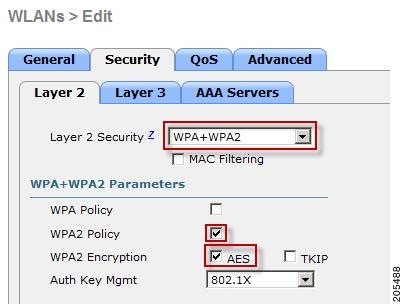
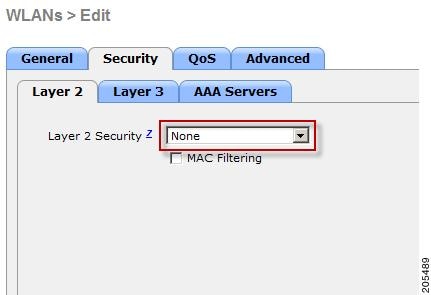
In regards to quality of service, the WLAN must be configured to allow WMM in order for 802.11n rates to be operational. To configure this on the wireless LAN controller, ensure that the `WMM Policy' under the WLAN profile configuration is set to either `Allowed' or `Required'.
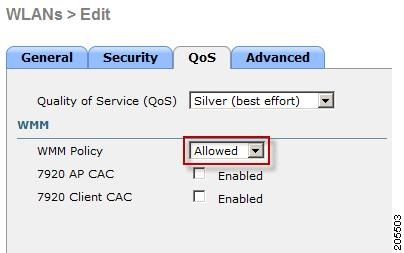
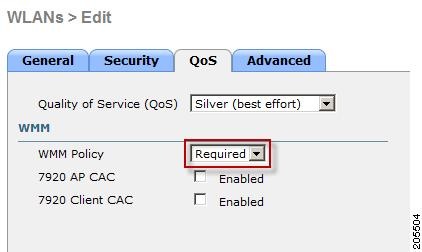
Reference
Cisco 1140 Series Access Point Deployment Guide
This document was generated from the following discussion: How to disable 802.11n access on guest network
- Mark as Read
- Mark as New
- Bookmark
- Permalink
- Report Inappropriate Content
Hi,
I have one question, and i can't find answer, maybe you can help. Why if WMM disabled i can't connect above 54 Mbps to AP? I know that 802.11e was created for 802.11a/b/g and it just subset for 802.11?
- Mark as Read
- Mark as New
- Bookmark
- Permalink
- Report Inappropriate Content
I had the same question. For me, my quest for that information related to my pursuit of the CCNA wireless certification. I found my answer here:
http://www.smallnetbuilder.com/wireless/wireless-features/30938-dont-mess-with-wmm
Basically, the 802.11n spec requires devices to support 802.11e (Quality of Service [QoS] enhancements for wireless LAN) in order to use HT (High Throughput) link rates, i.e. higher than 54 Mbps. (WMM is a subset of 802.11e that was created by the Wi-Fi Alliance as a stop-gap measure while 802.11e made its way slowly through the IEEE review process.) WMM's Traffic Identifier (TID) field is key to aggregation mechanisms, including block acknowledgement (block ACK), that enable 802.11n's high throughput rates.
Find answers to your questions by entering keywords or phrases in the Search bar above. New here? Use these resources to familiarize yourself with the community: